Microsoft Windows Live Mail 2009 - Alternate Port - Setup Guide
Important Points
- First you need to make sure the email address(es) you will be sending from have been authorised for your account in our Control Panel .
- These instructions assume your email account has already been setup and is collecting email correctly.
- Take a note of any settings you change.
- Only change the items specified - you should not need to change either your email address, POP3 server, POP3 username / password.
- These instructions are only for Windows Live Mail 2009 - for other email programs please see How To Setup AuthSMTP or contact us.
- We have instructions for both default SMTP port and alternate SMTP port configurations -alternate port is generally used if your ISP blocks the normal port 25 SMTP access (as many do these days!).
Step One
- Load Windows Live Mail 2009
- From the main screen right-click on your email account in the left-hand column and choose properties.
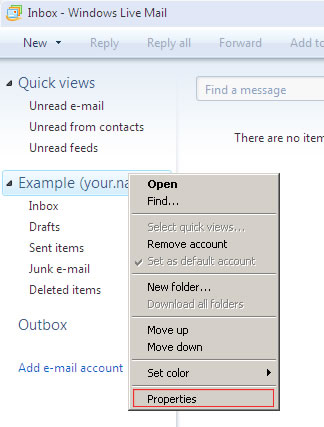
Step Two
- Select the 'Servers' tab
- Change the 'Outgoing mail (SMTP)' server to the one in the email sent to you when your account was setup
- Tick 'My server requires authentication' and then click the'Settings...' button
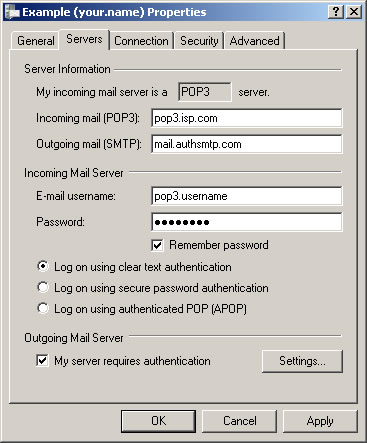
Step Three
- Enter the AuthSMTP username and password that was detailed in your confirmation email
- Tick 'Remember Password'
- Click 'Ok'
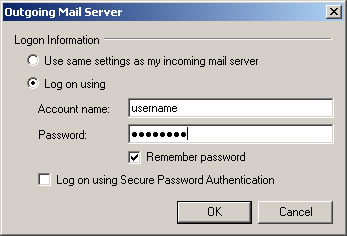
Step Four
- Go to the 'Advanced' tab
- Change the 'Outgoing mail (SMTP)' port number from '25' to '2525'
- Click 'OK'
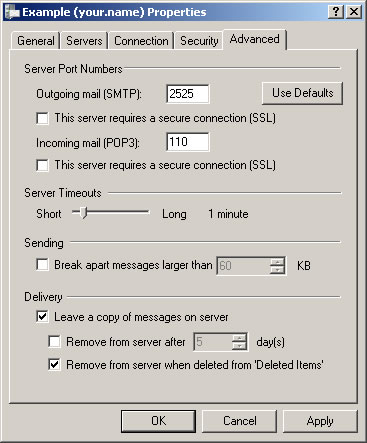
Step Five
- You should now be back to the main Windows Live Mail 2009 screen
- Close Windows Live Mail 2009 and then reload
- Check you are online then test to ensure you can send mail correctly
- All done!
