Microsoft Outlook 2011 for Apple Mac OS X - Default Port - Setup Guide
Important Points
- First you need to make sure the email address(es) you will be sending from have been authorised for your account in our Control Panel.
- These instructions assume your email account has already been setup and is collecting email correctly.
- Take a note of any settings you change.
- Only change the items specified - you should not need to change either your email address, POP3 server, POP3 username / password.
- These instructions are only for Microsoft Outlook 2011 for Apple Mac OS X - for other email programs please see How To Setup AuthSMTP or contact us.
- We have instructions for both default SMTP port and alternate SMTP port configurations -alternate port is generally used if your ISP blocks the normal port 25 SMTP access (as many do these days!).
Step One
- Load Microsoft Outlook 2011 on your Apple Mac computer
- Go to 'Tools' menu
- Click on the 'Accounts...' option
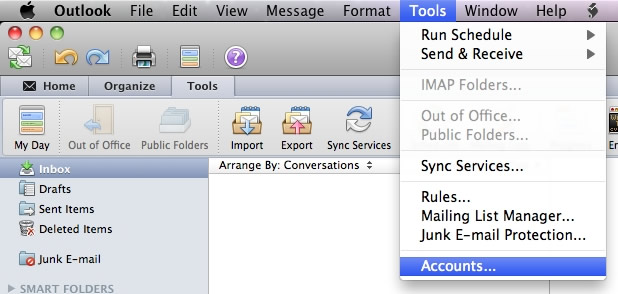
Step Two
- Select the account you wish to setup with AuthSMTP from the left hand pane of the Accounts window
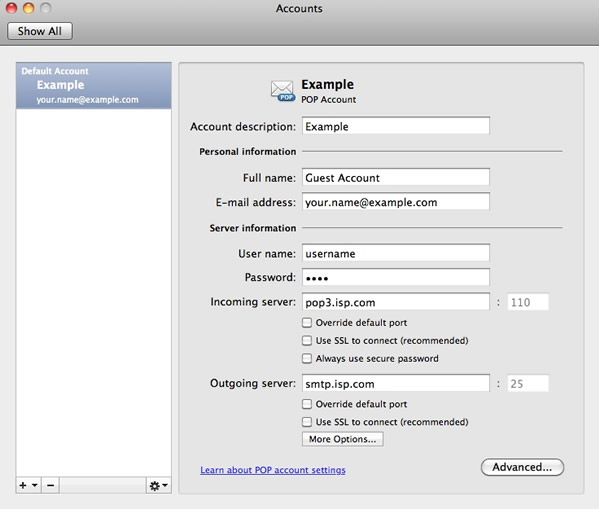
Step Three
- Change the 'Outgoing Server' to the SMTP server we supplied in your signup email, typically 'mail.authsmtp.com'
- Click the 'More Options...' button
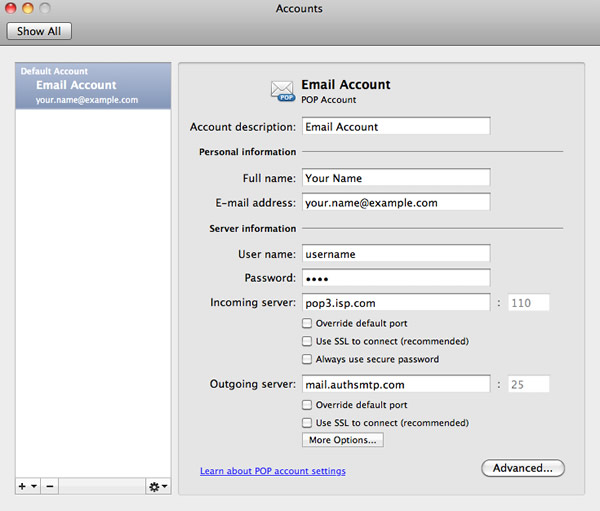
Step Four
- Click on 'Authentication' and select 'User Name and Password'
- Enter the AuthSMTP Username and Password that has been emailed to you
- Do not modify the 'Unqualified domain' section
- Click OK
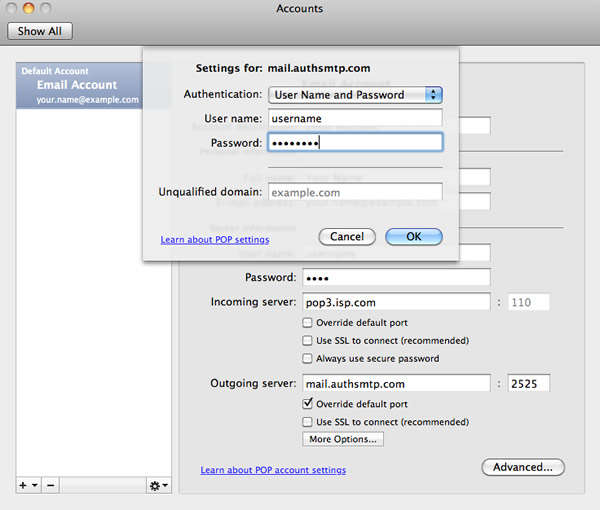
Step Five
- You have now setup the AuthSMTP outgoing mail server
- Close the window

Step Eight
- You should now be back to the main Outlook 2011 screen
- Close Outlook 2011 and then reload
- Check you are online then test to ensure you can send mail correctly
- All done!
